Rotating banner ad
The rotating banner ad field allows you to place multiple images in a given folder location so when displayed in messages, the image changes (rotating through images in the given folder). Images can be associated with a (single) hyperlink so, when clicked, the given web address is displayed. Image rotation can be set to either random or sequential.
To add a rotating banner ad, follow the steps below:
-
Use the fields panel to insert a rotating banner ad field.
-
Select the newly inserted field and check the properties pane - properties for the image are shown:
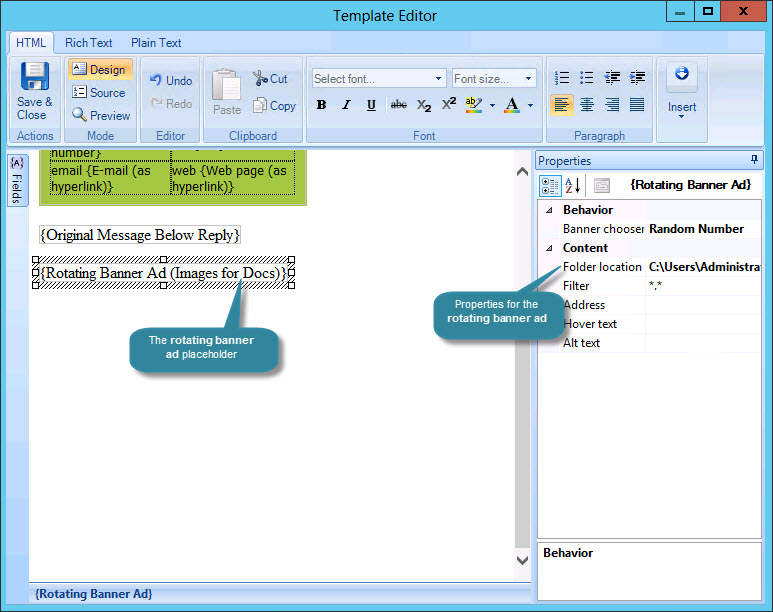
-
Select the drop-down list to the right of the banner chooser field.
-
Scroll down to the sequence section and choose whether to display images in sequence, or randomly:
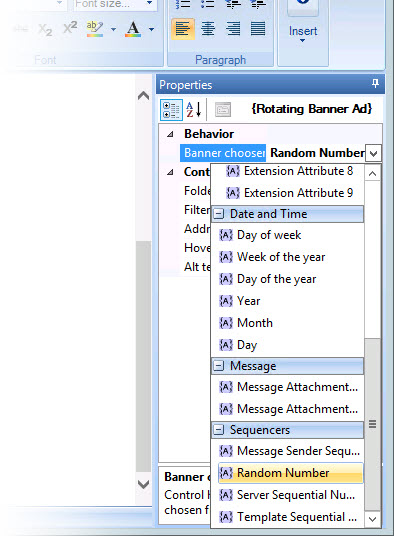
-
Set remaining properties as follows:
Action
Summary
Folder Location
Click the browse -
 - button to open
the folder location window and
click browse to navigate drives
and folders to specify a folder location. Alternatively, click
insert to navigate available fields
and select an Active Directory
field to insert as the location.
- button to open
the folder location window and
click browse to navigate drives
and folders to specify a folder location. Alternatively, click
insert to navigate available fields
and select an Active Directory
field to insert as the location.Filter
If required, you can use wildcards so that only certain images are used (for example, you might wish to use a series of images which start with '13' and would therefore specify '13*.*' or you might only wish to use JPEG images and therefore specify '*.JPG'.
Address
Use this option to apply a hyperlink to banner images.
Click the browse -
 - button to open the address window
and type the required URL into the address field (i.e. the
web address that should be displayed when a user clicks the
image in the message). Alternatively, click insert
to navigate available fields and select an Active
Directory field as the link target (for example, you
might wish to use the message sender's web page).
- button to open the address window
and type the required URL into the address field (i.e. the
web address that should be displayed when a user clicks the
image in the message). Alternatively, click insert
to navigate available fields and select an Active
Directory field as the link target (for example, you
might wish to use the message sender's web page).Hover Text
Enter text to be displayed when a user hovers the cursor over a rotating banner ad image.
Alt Text
Enter text to be displayed if images cannot be displayed.

|
Remember that you can switch to preview mode (from the template editor toolbar) to see the effect of any dynamic fields you have inserted. |









