Placement of signature content
When creating a new template, two fields are automatically inserted:
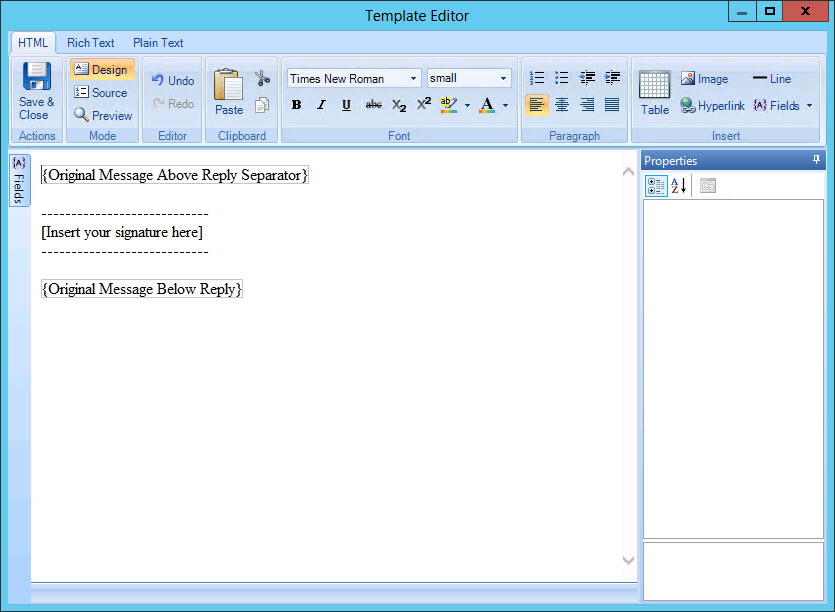
These fields can be thought of as placeholders for original email content; together they represent the structure of an email 'conversation', where:
|
Field |
Summary |
|
{Original Message Above Reply Separator} |
The latest original message |
|
{Original Message Below Reply Separator} |
The previous message(s) in the 'conversation' |
By default, placeholders are arranged so that signature content is added after the latest reply in the email thread (as shown in the example above). However, you can re-arrange the placeholders to suit your own needs.
Placing signature content at the very end of original messages
To place a signature at the very end of an email message, signature content should be placed below all original message fields, as shown below:
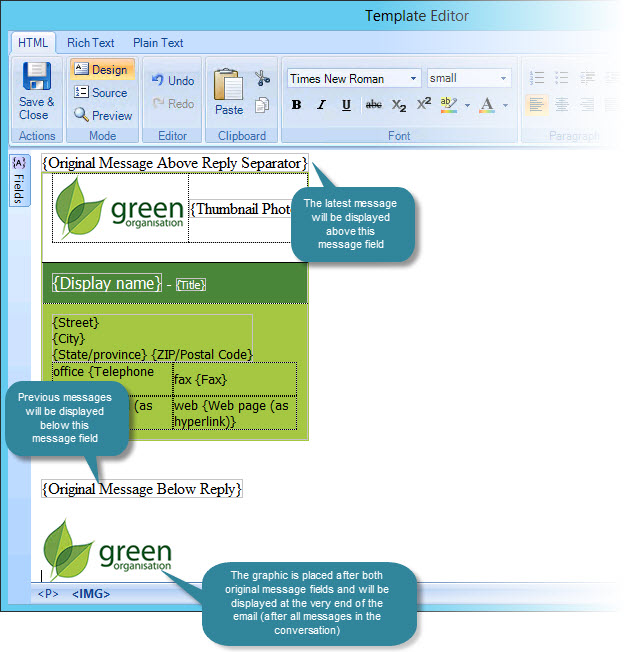
Placing signature content above original messages
To place a signature at the very top of an email message, signature content should be placed above all original message placeholders, as shown below:
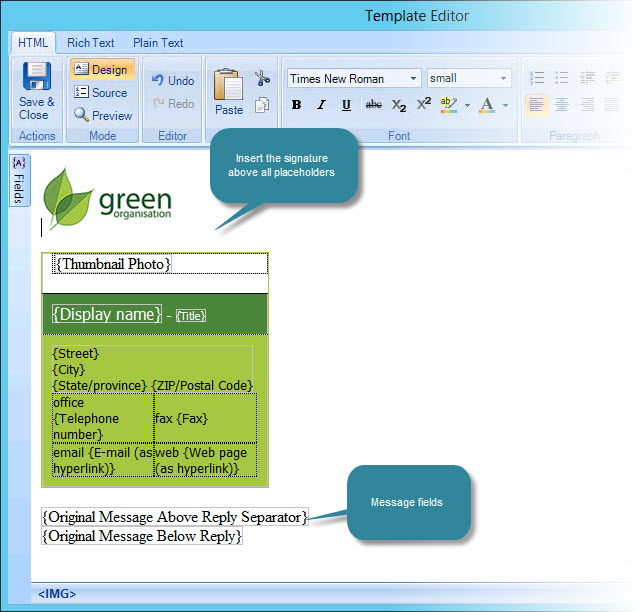
Placing signature content below the latest message in an email conversation
To place the signature below the latest message in an email 'conversation', content should be placed between {Original Message Above Reply Separator} and {Original Message Below Reply} fields, as shown below:
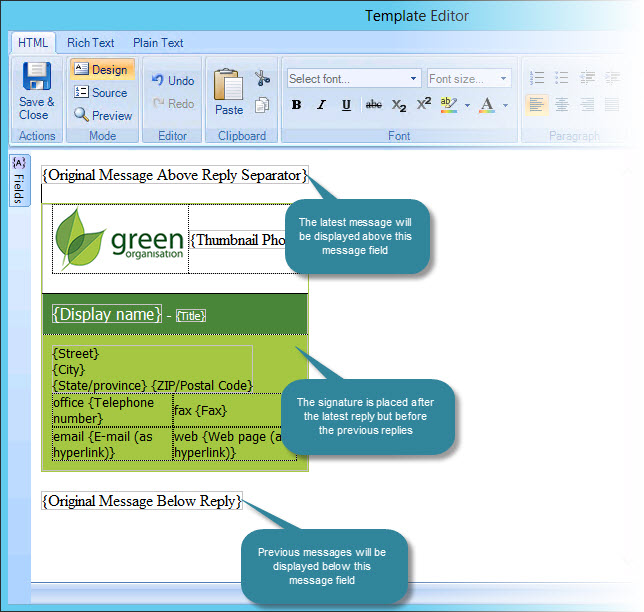
Tips for working with original message fields
Using spaces between original message fields
The placement of signature content will be made exactly as displayed in the editor. For example, if you enter three blank lines between an original message field and your signature content, there will be three blank lines at the end of email messages, followed by the signature.
Copying and pasting original message fields
You can copy and paste original message fields to new positions within the template, but care should be taken to ensure you copy/paste the entire field rather than just the text element. When you click on a field, it behaves like a table cell. For a correct selection, you should see the borders of the cell clearly marked:

...or

Formatting original message fields
The way in which original message fields are formatted controls the formatting of the original message. For example, the font type, color, size, etc. applied to the fields will be reflected in email messages. So (for instance) if you want original messages to be formatted in Arial font, you would select these fields and apply the Arial font.









