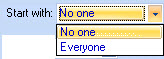Creating Queries with the Configure Attributes Window
The configure attributes window allows you to define conditions and exceptions based on queries that are run on Active Directory user attributes - for example, you might want to define a policy to match all users within a given department, or a specific country, or with a certain manager.
With Exclaimer Mail Archiver, you can define
queries based upon the full range of Active Directory attributes. The
configure attributes window is opened when
defining a condition or
an exception using the sender/recipient is someone and then the
sender/recipient has one or more specific Active Directory
attributes options: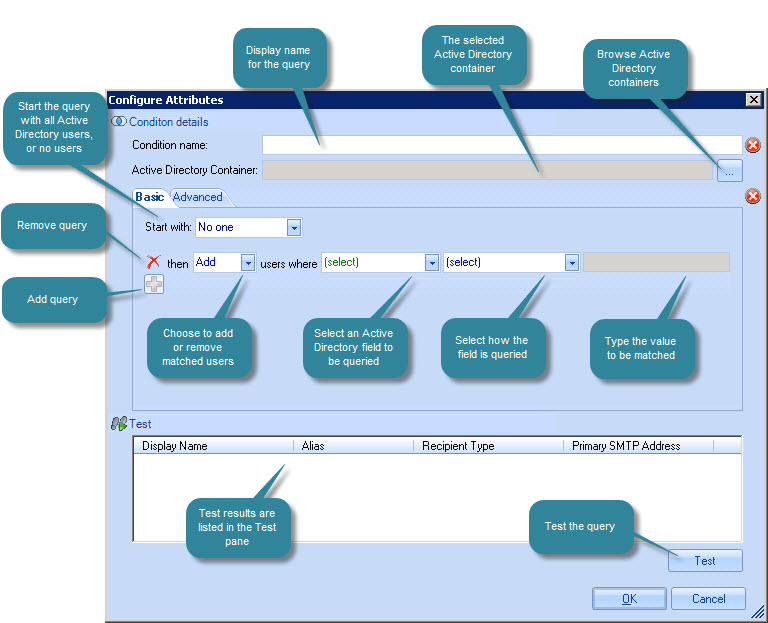
Options shown here are summarized below:
|
Field |
Summary |
|
Condition name |
Enter a name for this query. This name is displayed in the main condition/exception window:
It is advisable to specify a name that summarizes the purpose of the query. If you have multiple administrators, you might also choose to add version change dates here. |
|
Active Directory container |
Use the browse button to select an Active Directory container, or leave blank to search the entire Active Directory. |
|
Start with |
Choose to start the query with no one (so the query will start with nothing and add matched users) or everyone (so the query will start with all Active Directory users and remove matched users):
|
|
|
Use this icon to remove a query line. |
|
|
Use this icon to add a new query line. |
|
then... |
Choose to add or remove matched users:
Defaults to add if you have chosen to start with no one and remove if you have chosen to start with everyone). |
|
users where... |
Select the Active Directory field to be queried, then how it should be queried (equal to, does not equal, starts with, ends with, etc) and finally enter a value to be matched against. |
|
Test |
Use the test option to run the query and view matched users in the test pane. |
|
See how do I create a policy based on specific Active Directory attributes? for a working example of a policy based on an attribute query. |