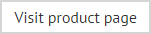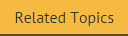Exporting a template
If required, you can export a template to a file. This is useful (for example) if you have chosen not to implement remote deployment and need to import a template on another server, or if you wish to delete a template but wish to take a copy first, just in case the template is needed in future.
To export a template, follow the steps below:
-
In the console tree, select the parent category for the template so that available templates for that category are displayed in the content pane.
-
In the content pane, select the template to be exported. Notice that import and export options are now activated on the toolbar.
-
Select export to open the save as window.
The file name defaults to the name of the selected template and the file type is .zip. A zip file is used because there are multiple parts to a template file - it is not a single document.
-
Navigate drives and folders to select the required location for the template file.
-
Click save to complete the export.