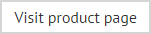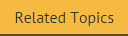Exclaimer console licensing
The licensing tab contains information regarding licenses for Auto Responder:
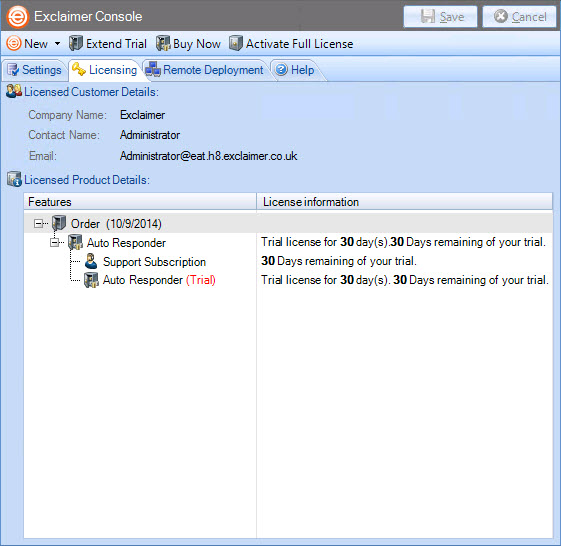
Licensing information is summarized in the following sections:
The licensing process
Our aim is to get you working with Exclaimer software as quickly as possible, with minimal restrictions. As such, we have implemented a flexible licensing policy. If you have installed Exclaimer software for the first time, you can use it for five days without any form of registration. After five days, you are prompted to register for a 30 day trial. Having completed this trial, you can:
-
Purchase the product from the Exclaimer website or by contacting the Exclaimer sales team
-
Contact the Exclaimer sales team to extend your trial
Licensing information
The licensing tab shows any contact details associated with this Exclaimer license, together with installed products, features and version information. You can also see the type of license that is currently in place and the license status (for example, the number of days remaining for a trial period).
The licensing toolbar
When the licensing tab is displayed, the licensing toolbar contains the following options:
|
Toolbar Option |
Summary |
|
New > Auto Responder policy |
Launch the new auto responder wizard and choose from a number of scenarios to create a new policy. |
|
After the initial five day grace period, you must register your installation of the Exclaimer Console and its associated products. Click this option to open the register for 30 day trial wizard and follow on-screen instructions to register your trial. |
|
|
This option is only displayed if you have registered for a 30 day trial. To extend a trial, use the extend trial button and note information required, then contact the Exclaimer sales team using contact details provided. Once your trial extension has been confirmed, continue with the licensing wizard to activate the extension. |
|
|
Access the Exclaimer website products page to purchase a license. |
|
|
Having purchased a license, you will receive an email which includes a product activation key. Use the activate full license option to activate your license. |
|
Changes are retained if you move to other tabs within the content pane. When you are satisfied that all tabs have been updated correctly, click the save button to save changes across all tabs. Alternatively, use the cancel button to abandon all changes. |