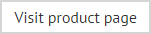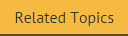Auto Responder policies
The policies tab contains quick access to existing policies and options for completing key tasks relating to policies:
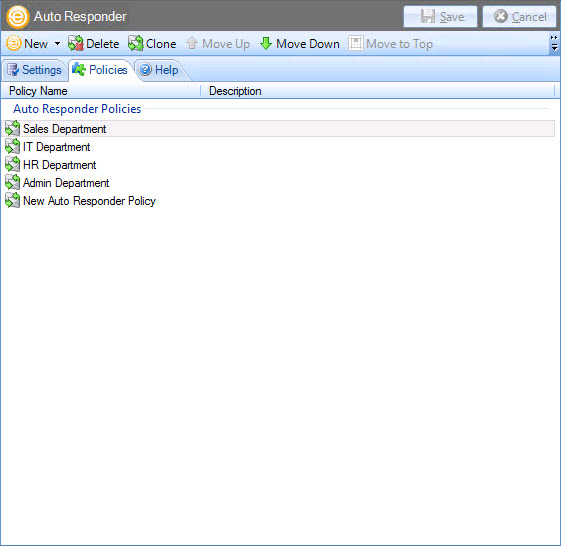
It is important to note that policies are processed in the order that they are listed here. You can use move up / move down options to change the sequence of this list, and use next policy options for greater control over processing sequence. Available options are summarized in the following sections:
The policy list
All existing policies are listed in the main content area; these are the same policies that you will see listed in the console tree:
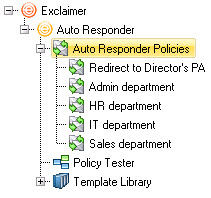
It does not matter if you access policies from the console tree, or from the policy list - use whichever method is most convenient for the task in hand.
The policies toolbar
When the policies tab is displayed, the policies toolbar contains the following options:
|
Toolbar Option |
Summary |
|
New > Auto Responder policy |
Launch the new auto responder wizard and choose from a number of scenarios to create a new policy. |
|
Delete |
Use this option to remove the currently selected policy. Select a policy from the list and use this option to delete it - the policy is removed from the list but is only permanently deleted when changes are saved. |
|
Clone |
If you need to create a policy which is similar to an existing policy, use this option to clone (duplicate) the existing policy and then edit the duplicate version as required (this can be much quicker than creating a new policy from first principles). |
|
Use these options to reorganize the policy list and determine the order in which policies are applied. Select a policy and click move up or move down as required. |
|
Changes are retained if you move to other tabs within the content pane. When you are satisfied that all tabs have been updated correctly, click the save button to save changes across all tabs. Alternatively, use the cancel button to abandon all changes. |
View options
The view option can be used to determine whether policies are displayed in list (details) form...
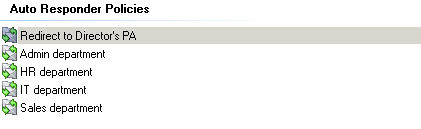
... or as large icons:
![]()