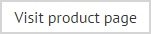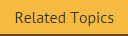Importing blocked addresses
If required, a CSV file containing all required blocked addresses can be imported into the Exclaimer Address Tagging for Exchange console. When an import is completed in this way, any existing addresses are retained and any new addresses are added. If duplicates are found, they are ignored.
|
Exclaimer Address Tagging for Exchange supports the use of + (plus) and -- (double dash) characters to act as delimiters for email address tags. |
To import addresses, ensure that a valid CSV file is available on a local or network drive and that it contains all required addresses. Then, follow the steps below:
-
Open the Exclaimer Address Tagging for Exchange console and select the blocked addresses tab:
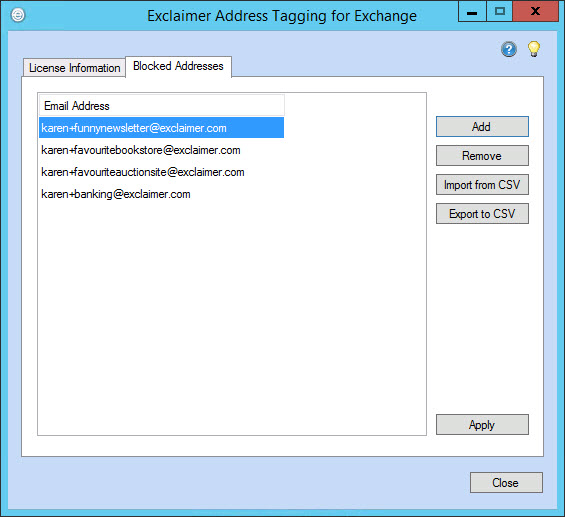
-
Click the import from CSV button to display the open window:
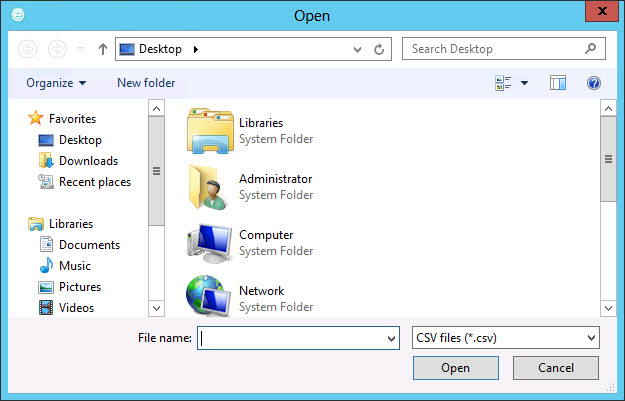
-
Navigate drives and folders to locate the required CSV file.
-
Having selected the required file, click open to perform the import and return to the Exclaimer Address Tagging for Exchange console. Once the import is complete, confirmation is displayed so you can see the number of imported addresses and the number of duplicate entries which were ignored:
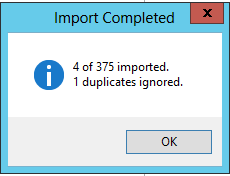
-
Click OK.
-
Click apply to confirm your actions.
About the CSV file
A valid CSV file should contain one line for each address. For each entry, just the default SMTP address is required (i.e. the full tagged address). For example: