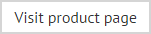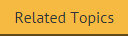Importing configuration settings
The import current configuration settings option is used to import all settings for the Exclaimer console. As such, the import will include all settings, policies and templates for Exclaimer Signature Manager Outlook Edition.
|
It is important to note that all settings will be imported, which means that your existing configuration will be overwritten. Before the import takes place, existing configuration settings are automatically backed up; you can find the location of this backup file by checking the Windows Event Log. |
Settings must be imported from an econfig file; this is a proprietary file type for Exclaimer products, and is created whenever the export configuration settings option is used. To import configuration settings, follow the steps below:
-
Ensure that you have backed up existing settings by exporting the current configuration.
-
Ensure that Exclaimer is selected in the console tree (i.e. the topmost branch).
-
Select import configuration from the actions pane, or from the action menu. The import configuration window is displayed.
Alternatively, you can select the topmost Exclaimer branch in the console tree and right-click to access the import configuration option.
-
Navigate drives and folders to select the econfig file to be imported.
-
Click open to complete the import.
|
Note that configuration files can only be exported and imported between servers in the same Active Directory forest. |