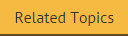RSS feed
The RSS feed field is used to insert an RSS feed into email messages - for example:
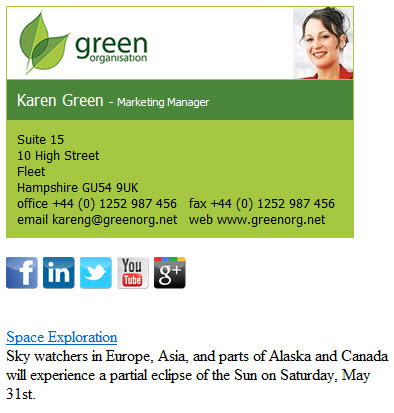
To insert an RSS feed, use the fields panel to insert an RSS feed field. When this field is added to a template, the content window is displayed:
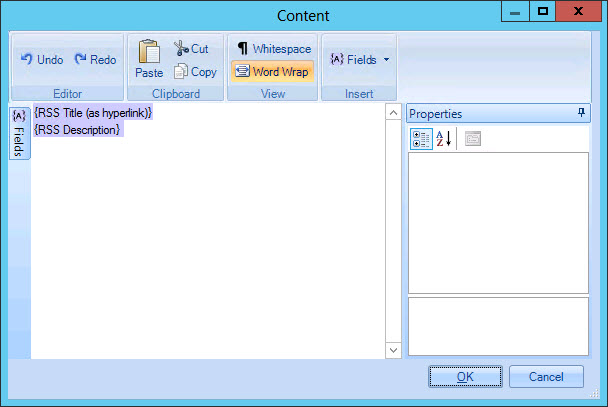
This window is used to determine which RSS feed elements should be included in the template - i.e. what RSS details should be displayed when the email message is received.
An RSS feed is comprised of a number of different elements. By default, the RSS title (as hyperlink) and RSS description elements are included, which means that recipients of the email message would see each RSS item with a title and summary text (as shown in the example at the start of this topic).
If required, you can change the composition of the RSS feed field via the fields panel in this window:
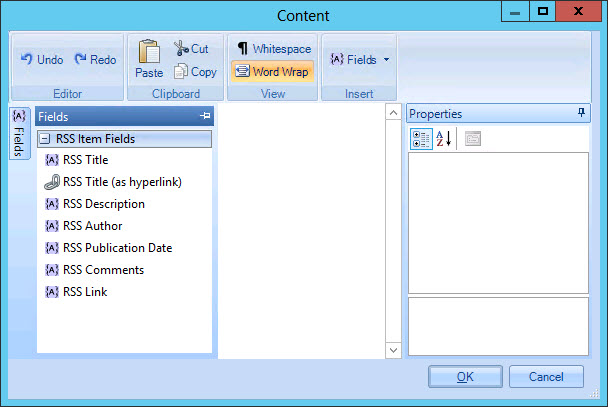
All RSS fields are available for selection and, as with any other field, properties are displayed in the right-hand pane when a field is inserted and then selected. However, these properties relate to each element of the feed. Please refer to RSS feed properties for further information about defining properties for the RSS feed as a whole (i.e. to specify a URL and a channel).
RSS feed properties
Having added an RSS feed field and confirmed the required composite parts (as above), the RSS feed element is added to your template. When this element is selected, general settings for the RSS feed can be defined in the properties pane, within the content section:
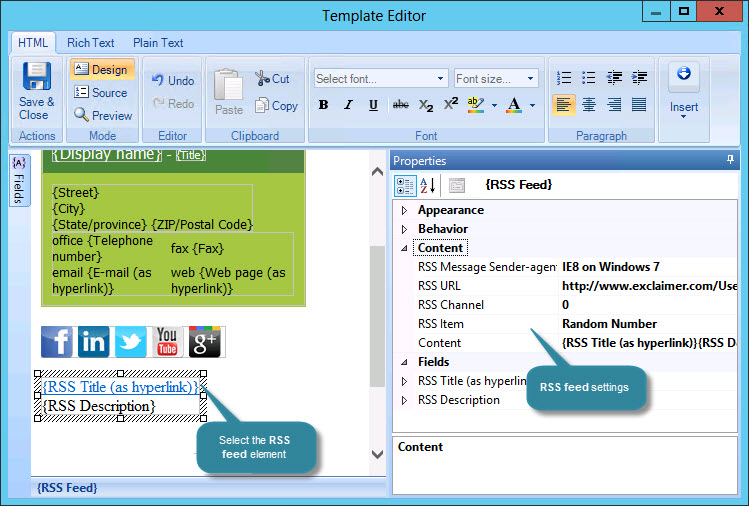
Key properties are summarized below:
|
Action |
Summary |
|
RSS URL |
Enter required URL for the feed. |
|
RSS Channel |
Some organizations have feeds with multiple channels - for example, one channel for news and another for announcements. Use this option if a specific channel selection is required. |
|
RSS Item |
Choose whether to display a random feed entry, or a sequential number. Use the drop-down list and scroll down to the sequencers section to change this setting. |
|
Content |
Any fields that have
been included in the RSS feed element
(as defined when the RSS feed field
was added to the
template) are shown here. If you wish to change these fields,
click to activate this property and then select the browse - |
|
Remember that you can switch to preview mode (from the template editor toolbar) to see the effect of any dynamic fields you have inserted. |

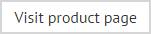







 - button to open the
- button to open the