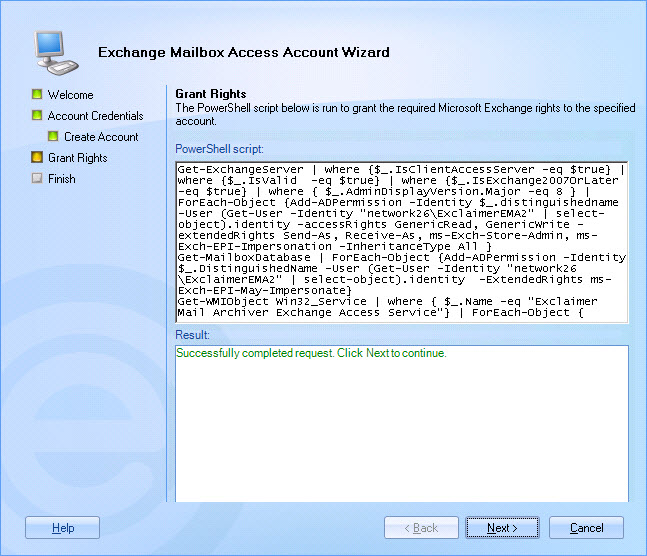Exchange Mailbox Configuration (Standard)
The configure button for Exchange Mailbox Access is used to configure a user to have authority to access Exchange mailboxes for all users. If you are running this wizard from a Microsoft Exchange computer, follow the steps below. If you are running this wizard from a non Microsoft Exchange computer, please refer to the Exchange Mailbox Configuration (non Microsoft Exchange) topic for separate instructions.
-
Having clicked the configure button, the Exchange Mailbox Account Access Wizard is launched. From here, you can choose to enter the required account and password (if known):
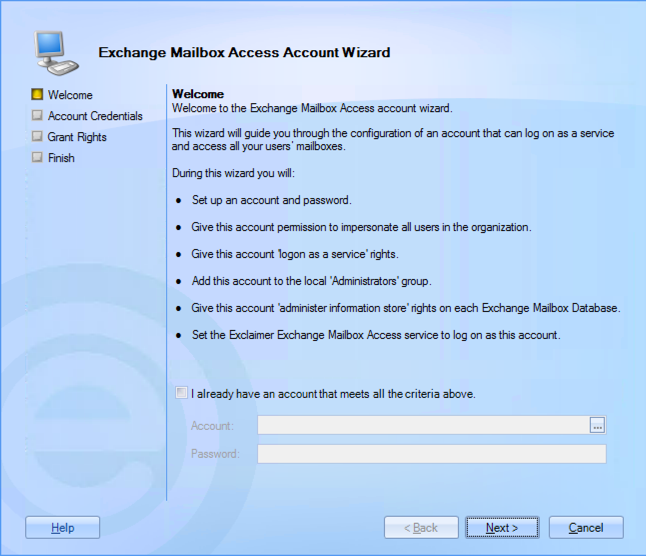
-
If you know of a suitable account, click the I already have an account that meets all of the criteria above... check box and enter required credentials (or you can click the browse button [...] associated with the account field to locate and select an account from the Active Directory). Having done this, click next to go directly to the end of this wizard and exit. Alternatively, click next to configure an account with required permissions:
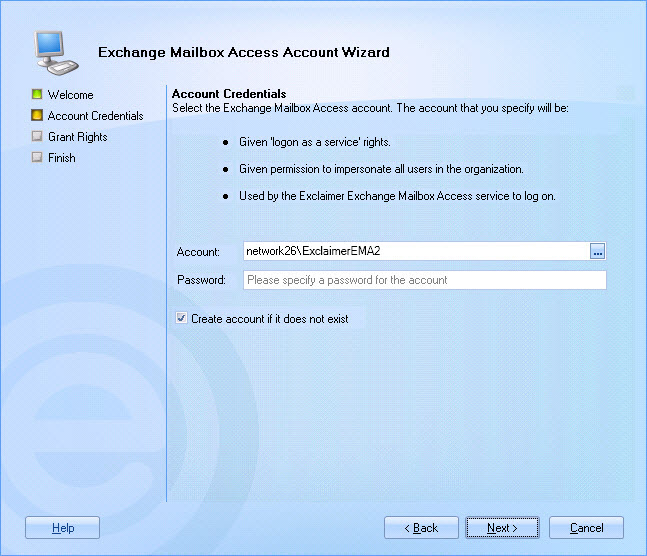
-
Here, click the browse button [...] associated with the account field to locate and select an account from the Active Directory, then enter the appropriate password for that account. Alternatively, you can enter new account credentials and select the create account if it does not exist check box. Click next to continue; if you have chosen to create a new account, the account is created and Exchange journaling is set up for the user specified in the account credentials. If you have entered details for an existing account, required permissions are granted:
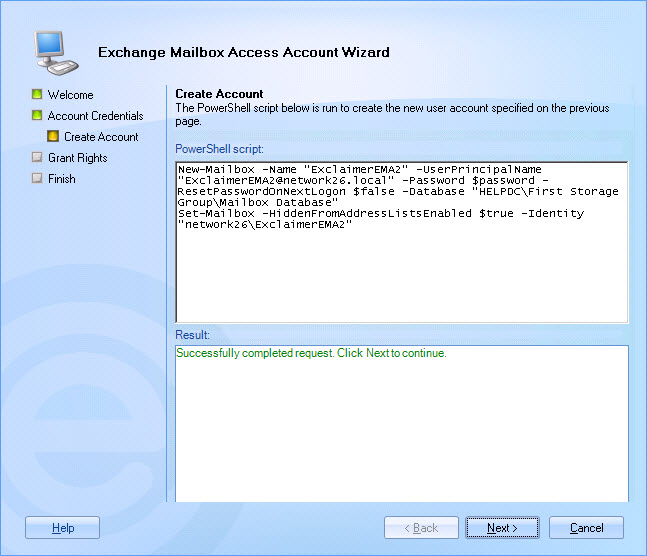
-
Click next to complete the wizard:
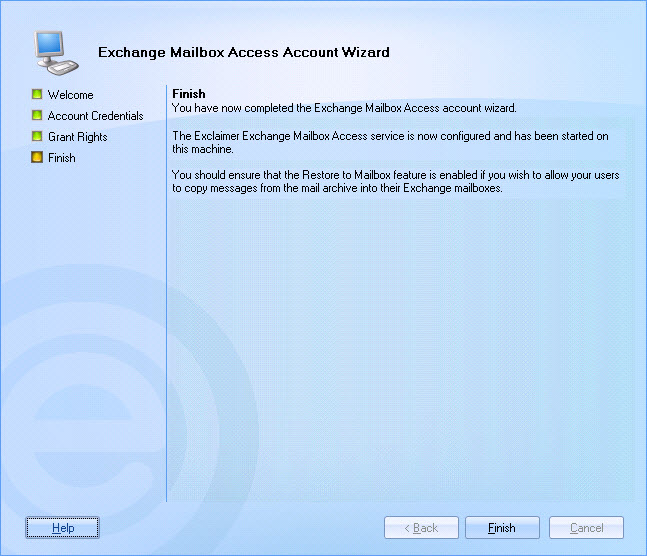
-
Click finish to exit back to the settings tab.